Option 2: Upload public key
Estimated time: 5 minutes
If your Apple search ads account is not integrated, you should see a button to "Setup Apple Search Ads Integration." Once you click on it, you should be able to see a section where you can integrate with an 'Upload Public Key' option.
Prerequisites:
- You should have an additional Apple account apart from the main/admin Apple search ads account.
- If you don't have a new Apple account, you can follow these steps: How to create a new Apple ID
- Please make sure you do not use an incognito window when creating a new Apple ID for the API user. Using Safari browser is recommended.
- The admin of the Apple search ads account has to add this newly created Apple account to their Apple search ads. For more details: Invite users to your account
- The admin account has to add this newly created Apple account with an "API Account Manager" or "Account Admin" role.
- If the admin account has multiple campaigns, the admin can choose to give access to specific campaign groups. The role should be either "Campaign Group Manager" or "API Read & Write."
- Once the newly created Apple account has necessary permissions, you can proceed to next steps.
Step 1: Login to your newly created Apple account at https://app.searchads.apple.com
Step 2: On the top right, click on the blue link with your name. You'll see the following prompt. Click on "Settings" button as shown below. This where you will upload our public key.
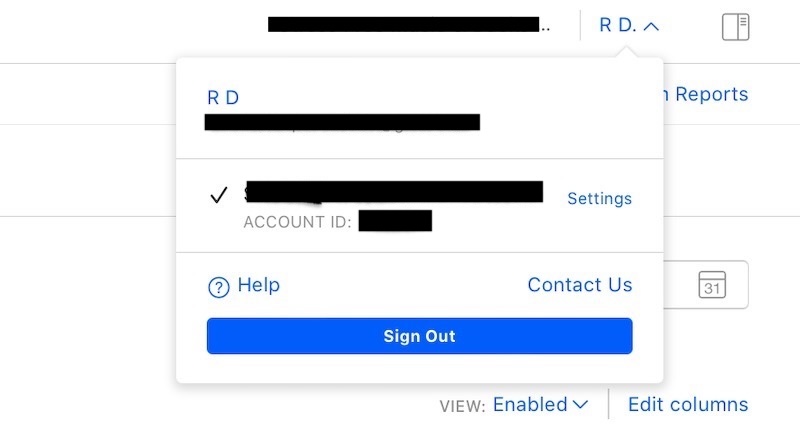
Step 3: In a new tab, go to SAO UI's integration page and select "Upload Public Key", then click on "Copy Key to clipboard."
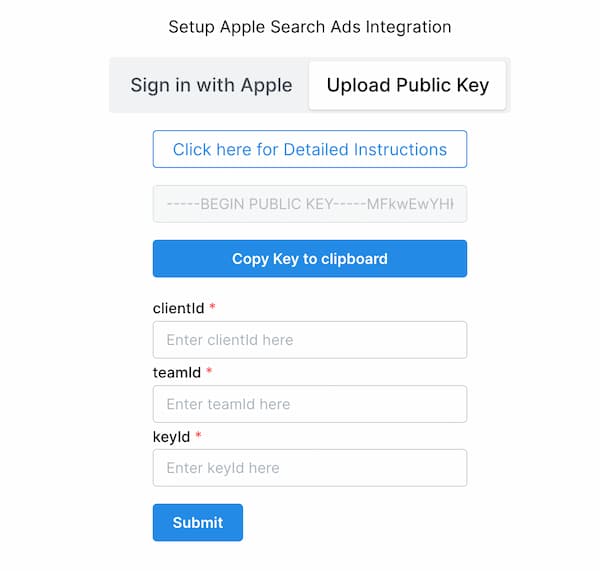
Step 4: Paste that key into the "Public Key" section in the Apple search ads settings. Click on Save.
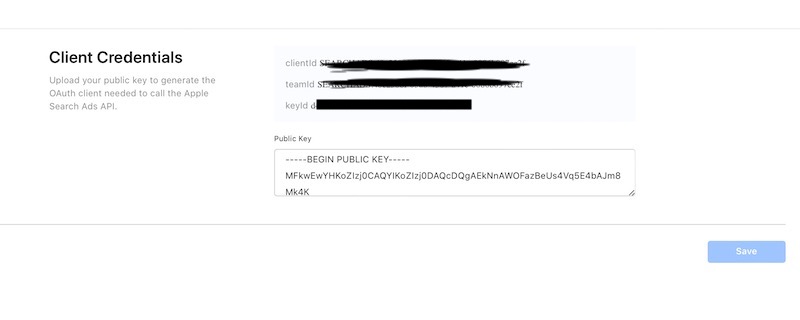
If you are using a browser other than Safari, you may see a "invalid public key" message. This is a known bug from Apple. You can try different browser or turn off any ad blockers. If you are stuck at this step, we recommend using Safari until Apple fixes this bug.
Step 5: Apple will provide three values: clientId, teamId and keyId. Copy those values and enter them into input fields in our "Upload Public Key" page respectively. Click on "Submit."
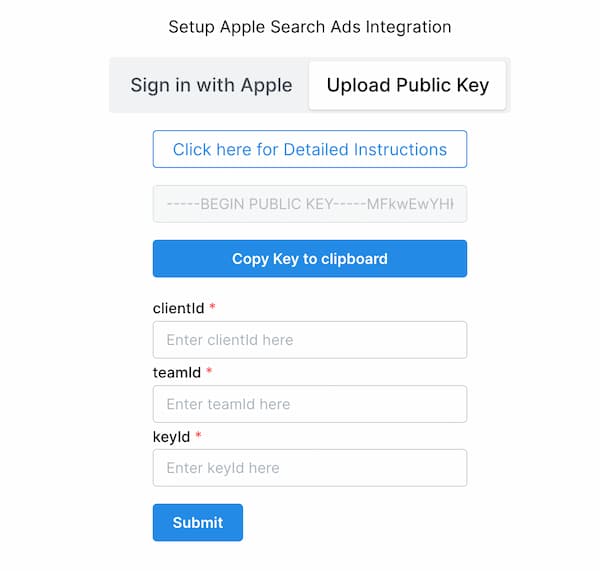
Step 6: That's it. If everything goes well, you should be able to see a success message after few minutes depending on your Apple Search Ads data. Now you can start using the SAO Dashboard and Optimizer.
