Singular Attribution Integration
Estimated time: 5 minutes
Step 1: If you don't have Apple Search Ads setup in your Singular account, Follow this process for detailed instructions.
Step 2: Go to "Attribution" - "Partner Configuration" in your Singular dashboard and search for 'SAO', click on 'Search Ads Optimization (SAO)' in the results as shown in the screenshot .
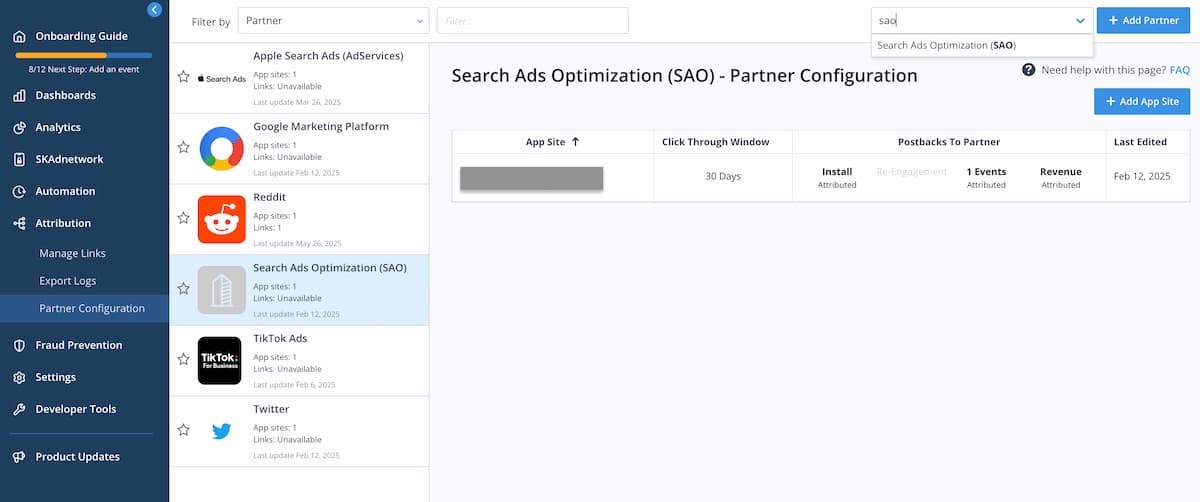
Step 3: In the partner configuration screen, under "Attribution Postbacks & Settings" section, select the value 0 for "Click Through Probabilistic" for Installs section as shown in below screenshot.
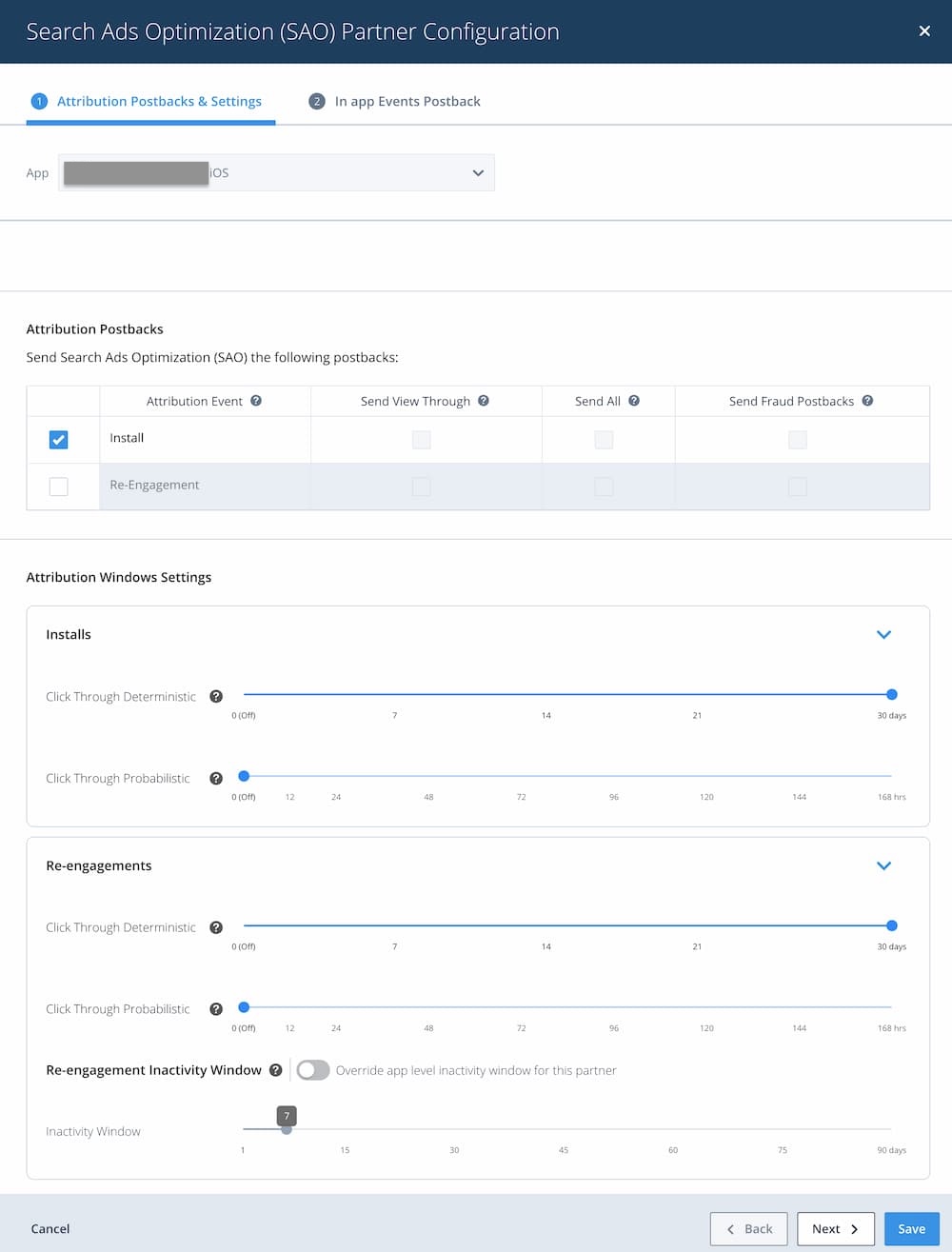
Step 4: Under 'In app Event postbacks' section and add all the events associated with your app's subscription events and/or custom events like trials, initial purchase, game level finished, renewals, cancellations etc., that are currently configured in your Singular account. (as shown in the below screenshot)
Make sure to enable 'Include Revenue' for revenue based events.
Make sure that "Postback Window Starting Point" is set to "Unlimited".
Tip: Only add infrequent meaningful events that are adhoc (like trial_start, trial_conversion, purchase, game_level_5_finished, etc.,). Avoid frequent events/actions like app_open, user_liked_image etc., as they usually do not provide optimization scope.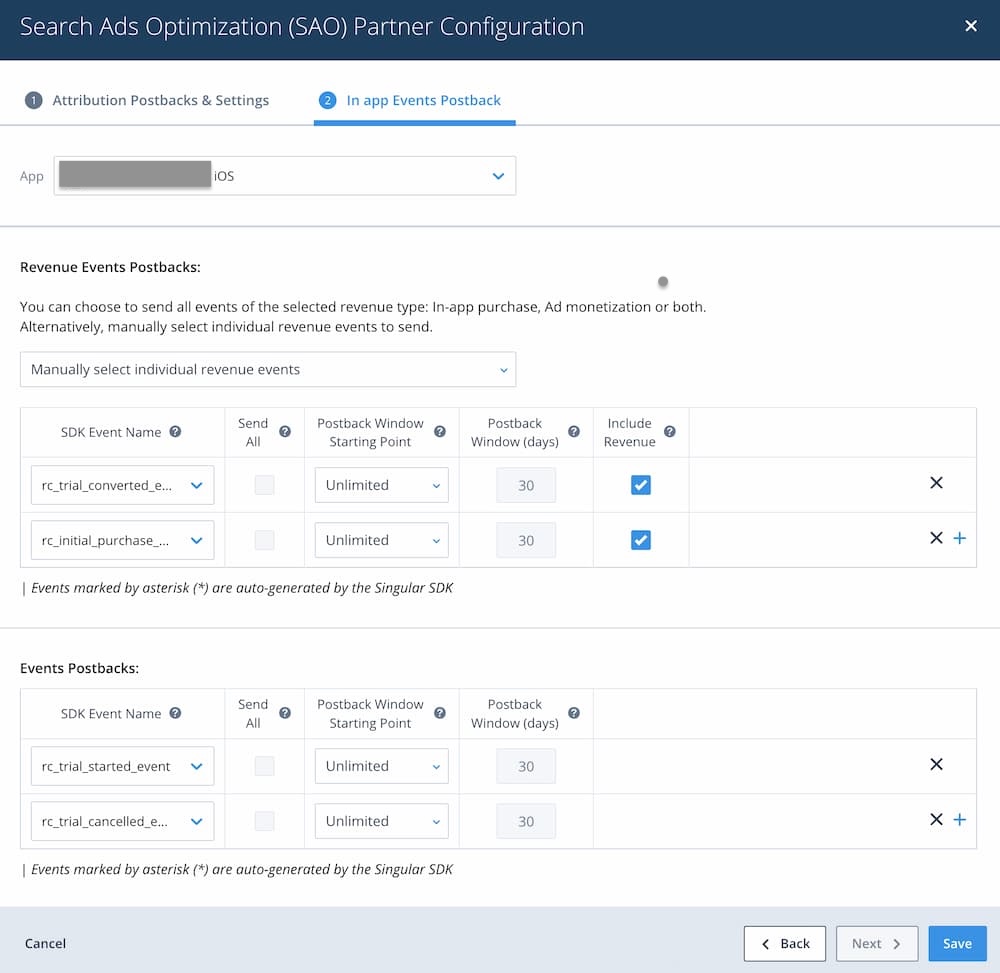
Step 5: After some time you should be able to view ROAS/Events analytics in the SAO UI. If you encounter any issues, please contact us.
