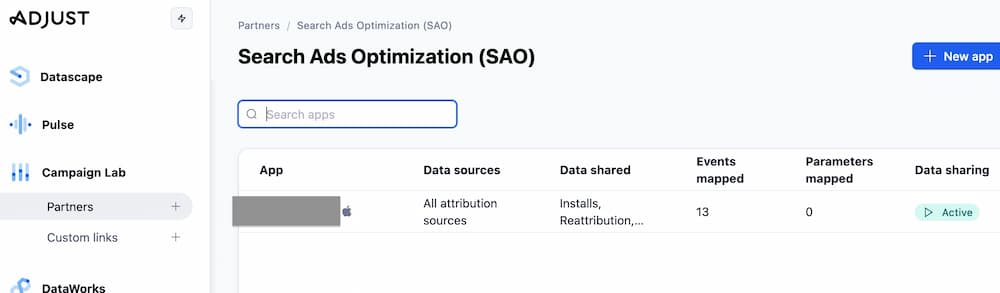Adjust Attribution Integration
Estimated time: 5 minutes
Step 1: If you don't have Apple Search Ads setup in your Adjust account, Follow this process for detailed instructions.
Step 2: Go to 'Campaign Lab' and select 'Partners' in your adjust account. You can now search for 'Search Ads Optimization (SAO)', click on 'Next' in order to select your iOS app.
Step 3: In the 'Data sharing' section, check all options under "What other data do you want to share?", so that the SAO platform can receive events and revenue values.
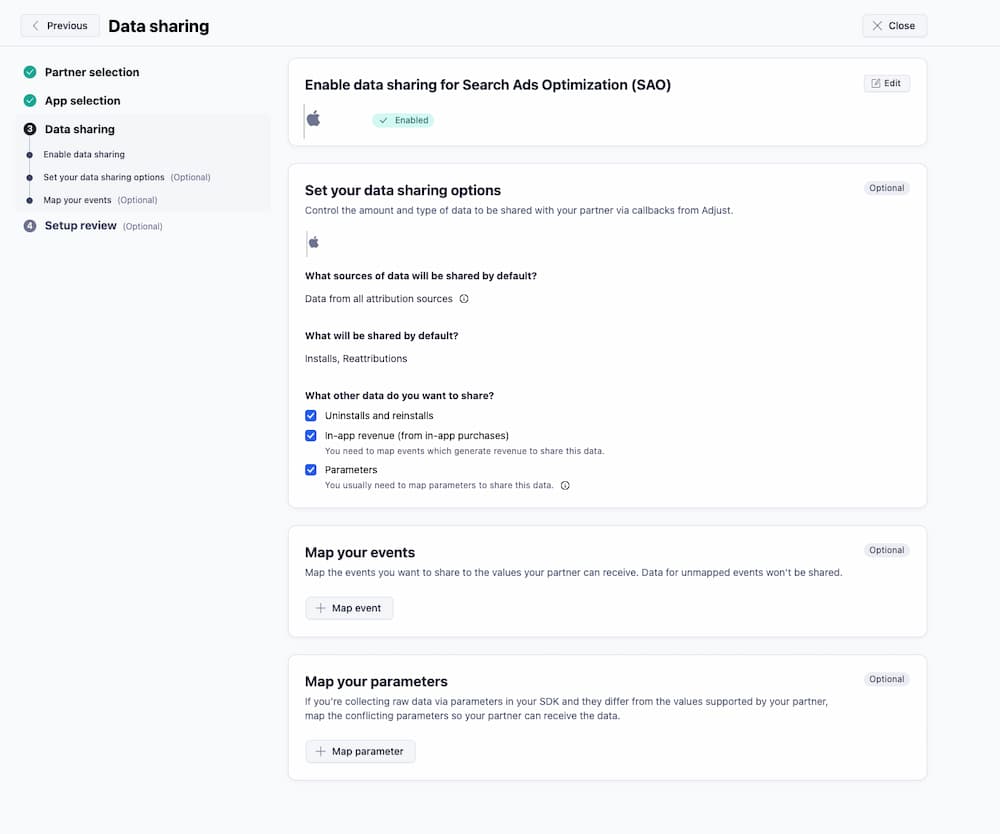
Step 4: Under 'Map your events' section, add all the events associated with your app's subscription events, revenue events and/or custom events like trials, initial purchase, game level finished, renewals, cancellations etc., that are currently configured in your Adjust account. For the 'mapped to partner event' value you can enter unique values that you would like to see in SAO UI (preferably all lowercase with no special characters or underscores). Tip: Only add infrequent meaningful events that are adhoc (like trialstarted, trialconverted, gamelevel5finished, etc.,). Avoid frequent events/actions like app opens, user actions etc., as they usually do not provide optimization scope.
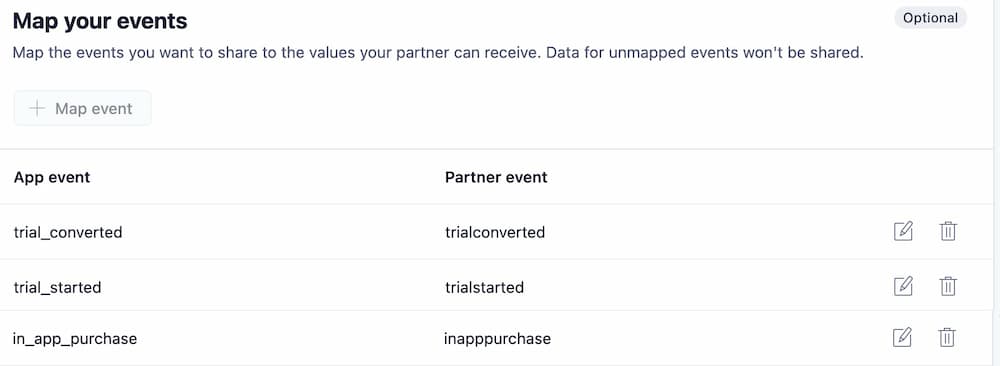
Step 5: If the 'Data Sharing' status displays 'Active', it implies the integration process has been completed. After some time you should be able to view ROAS/Events analytics in the SAO UI. If you encounter any issues, please contact us.