Appsflyer Attribution Integration
Estimated time: 5 minutes
Step 1: If you don't have Apple Search Ads setup in your AppsFlyer account, Follow this process for detailed instructions.
Step 2: Go to Partner Marketplace in your appsflyer account and search for 'Search Ads Optimization', click on 'Search Ads Optimization - Apple Search Ads Marketing Partner integration' in the results. Then you can click on 'Set up Integration' as shown in the screenshot below. Please note that the partner page should say "Ad Network" as shown in the below image.
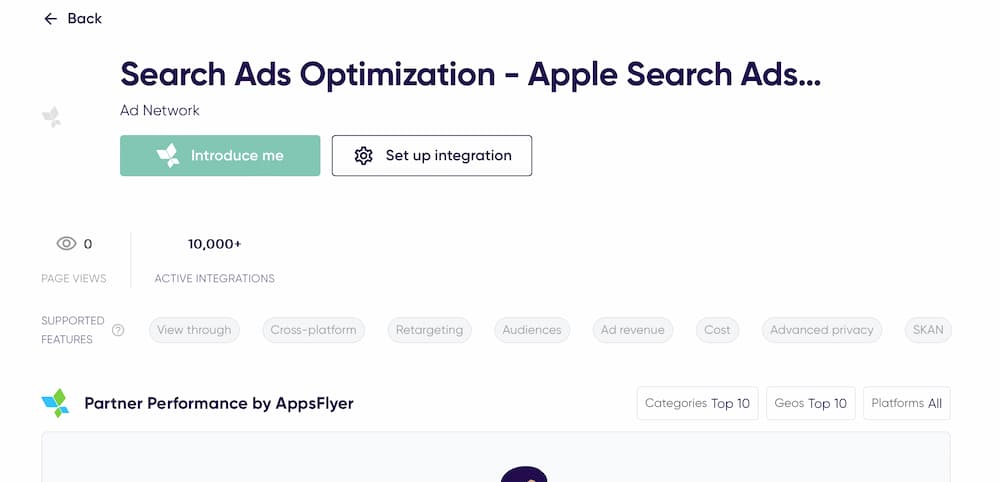
Step 3: Enable 'Activate partner' and enter your Apple Search Ads Campaign Group Id.
Step 4: Enable 'In-app event postbacks' and add all the events associated with your app's subscription events and/or custom events like trials, initial purchase, game level finished, renewals, cancellations etc., that are currently configured in your AppsFlyer account. For the 'mapped to partner event' value you can enter unique values that you would like to see in SAO UI (preferably all lowercase with underscores) depending on how your SDK events are set up. Make sure to select 'Values & revenue' in the 'including' field. Tip: Only add infrequent meaningful events that are adhoc (like af_purchase, game_level_5_finished, etc.,). Avoid frequent events/actions like app_open, user_liked_image etc., as they usually do not provide optimization scope.
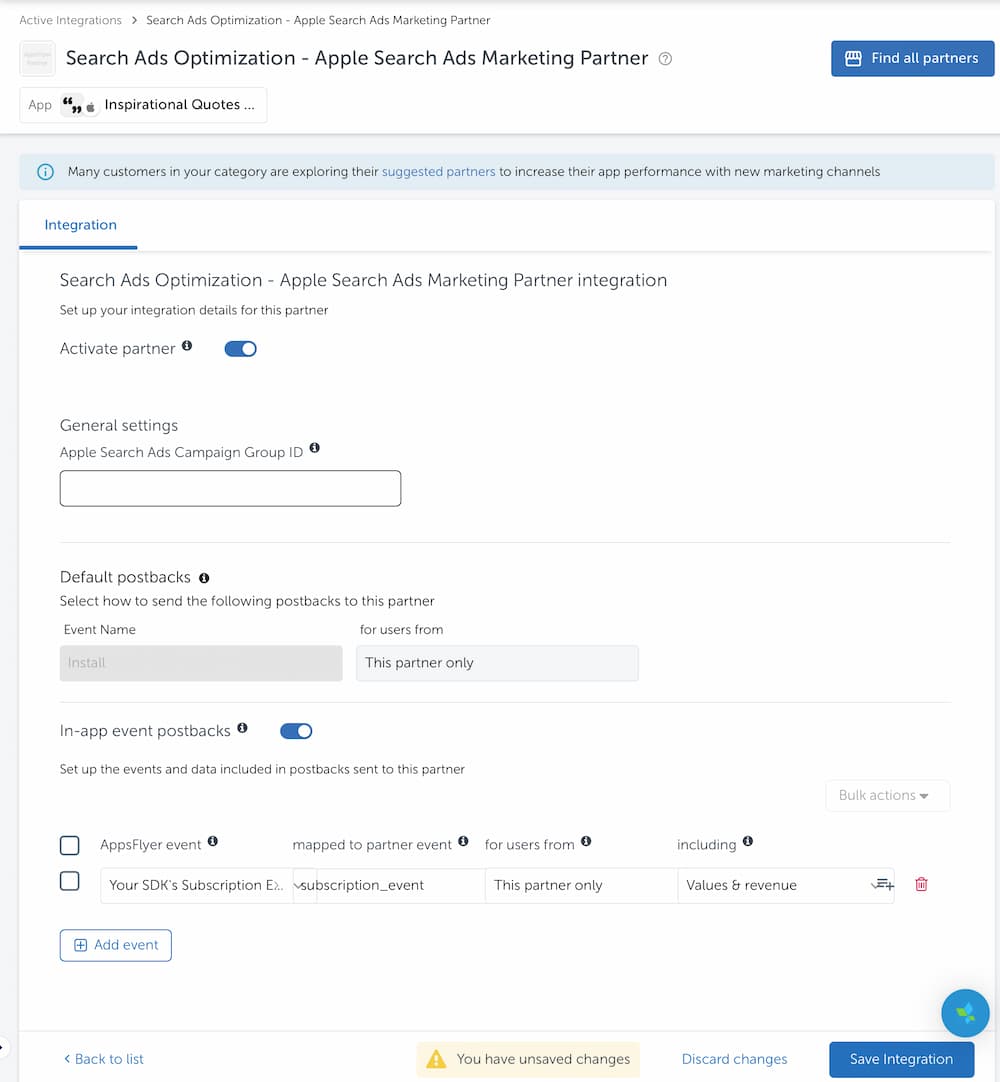
Step 5: After some time you should be able to view ROAS/Events analytics in the SAO UI. If you encounter any issues, please contact us.
